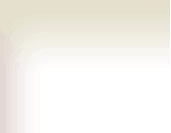Science Pipes
|
How are animal and plant species distributed across biomes? What are the migratory patterns of certain birds? With Science Pipes, anyone can investigate a limitless range of questions such as these using huge online databases to learn about our planet’s biodiversity.
Science Pipes, a free online collaborative tool, allows users to access, analyze, and visualize authentic biodiversity data. By creating "pipes," students can effortlessly sort through valuable information, produce accurate charts and graphs, and share results. And it's just as simple as connecting the pipes!
Science Pipes uses data from the World WildLife Fund's WildFinder and the Avian Knowledge Network (AKN). |
|
Idea bank: What can I do with Science Pipes?
|
|
CB Curriculum Resources
Ideas
|
Quick start guide
- Create a Science Pipes profile
- 1. Click Get Started on the Science Pipes home page.
- 2. Alternatively: Sign in with your eBird username and password.
- Create a simple pipe
- 1. Click the +Create Pipe icon at the top of your screen.
- 2. Type in a name and brief description for your pipe and choose which data set you wish to use.
- 3. Click Create Pipe.
- 4. Select and drag boxes from the Data, Operations, and Output table of contents on the left to the workspace on the right. Use drop-down menus to select the location or subject in the various filters (i.e. Biome, Geographic Region, Country, State, and Animal Taxon if using WildFinder data). Remember to manually type in titles and axis labels for the output chart you have chosen.
- 5. Connect your pipe by clicking the Out arrow icon on one box, holding, and dragging to the In arrow icon on the next box. Green boxes should appear as you toggle over the In and Out icons. Release the mouse and your pipe will appear. Make sure you "seal" all the "leaks" or your pipe won't work!
- 6. Once you are satisfied with your pipe, click Save Pipe. The page will refresh itself automatically.
- 7. Click Run on the top toolbar, then click Run Pipe on the redirected page, and voila!
- Create a complex pipe
- 1. Complete all the steps from above.
- 2. When dragging items to the workspace, try using the Data Duplicator, Data Union, and Bar Chart Series Union to compare multiple selections from a filter in the same pipe. Use the Data Labeler to label your series inputs.
- Explore existing workflows
- 1. From the Science Pipes home page, click the Browse Pipes icon at the top of the screen.
- 2. Scroll through the latest pipes created by Science Pipes users. Browse by featured pipes, recent pipes, or star-rated pipes. You can also "Filter by Tag" simply by clicking the text buttons on the right hand side of the page.
Science Pipes Help Resources
-
- Science Pipes layout
-
- "Plumbing" basics
-
- Science Pipes Glossary
-
- What can you do with a Science Pipe? Part 1
-
- What can you do with a Science Pipe? Part 2
-
- What can you do with a Science Pipe? Part 3
-
- Got a leaky pipe?
-
- Where do Science Pipes data come from?
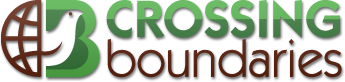



 Handout:
Handout: